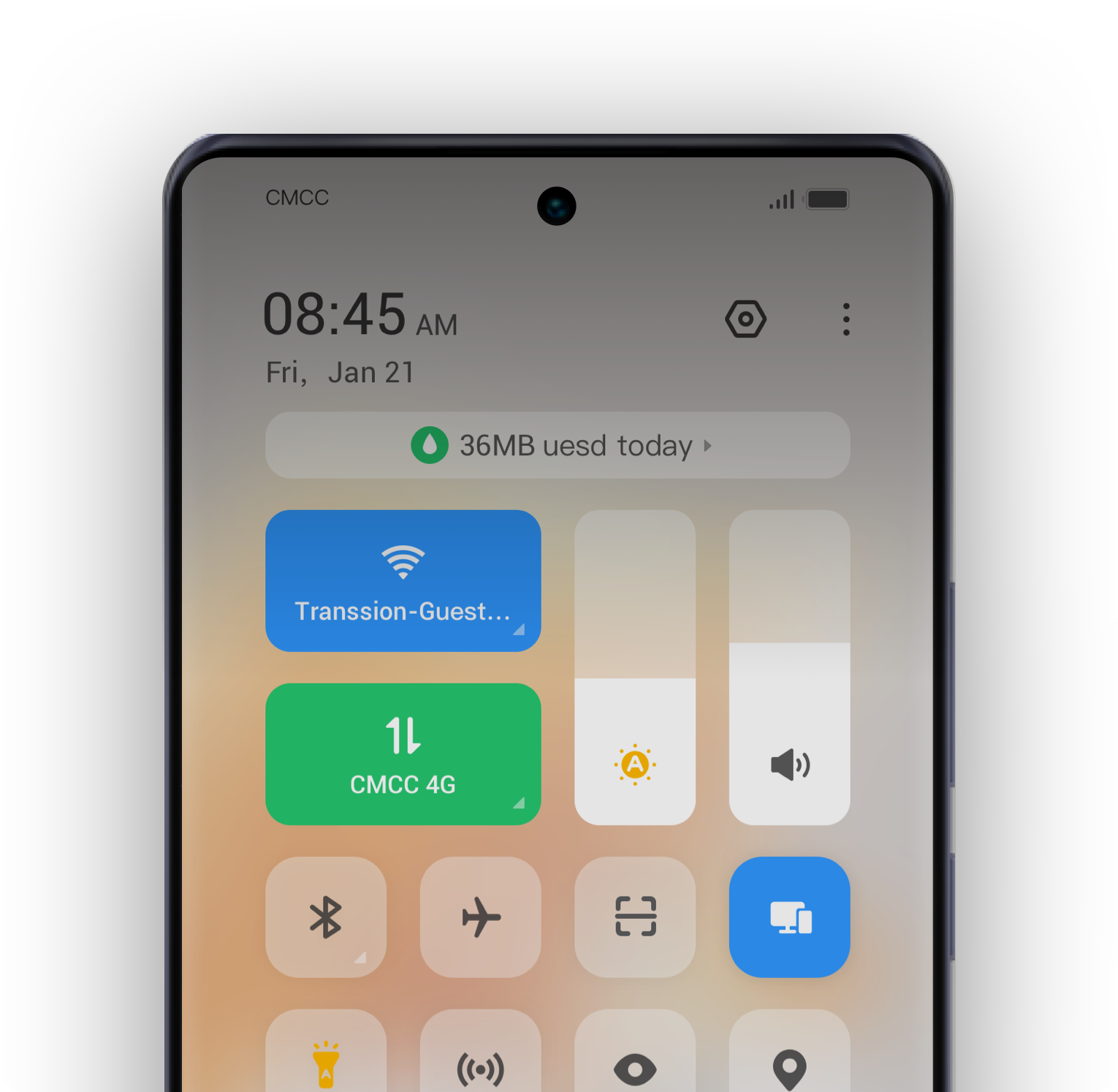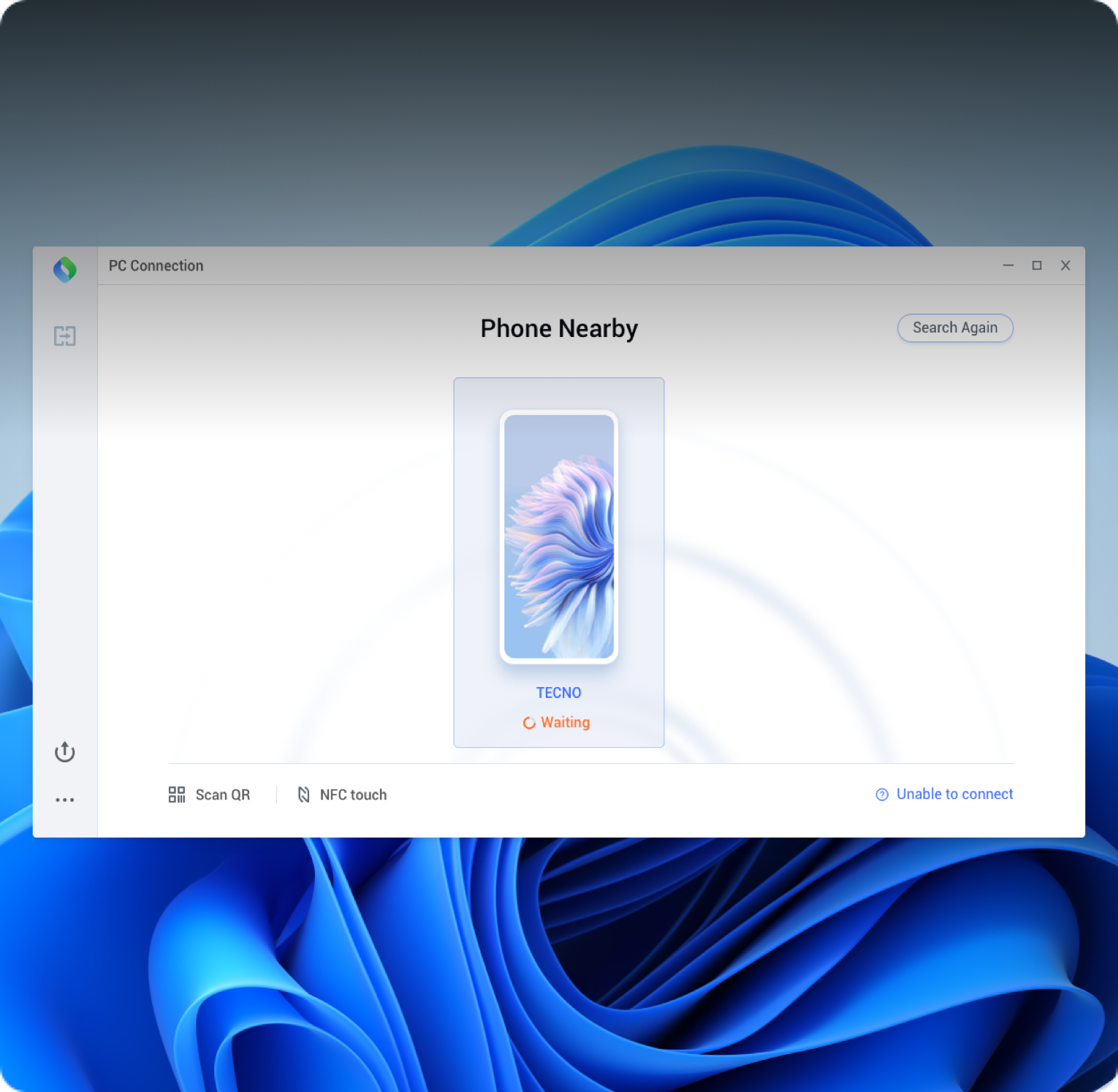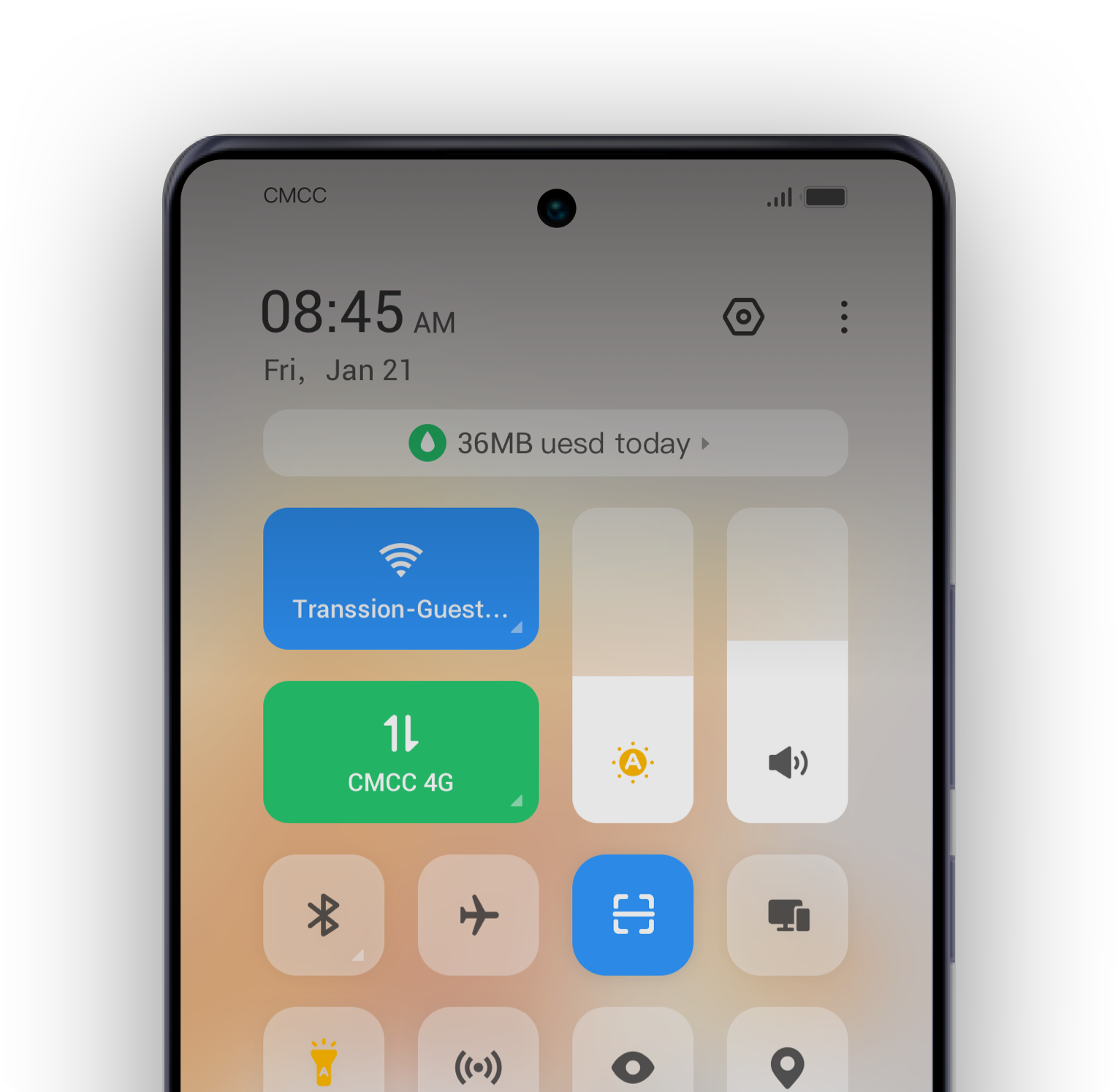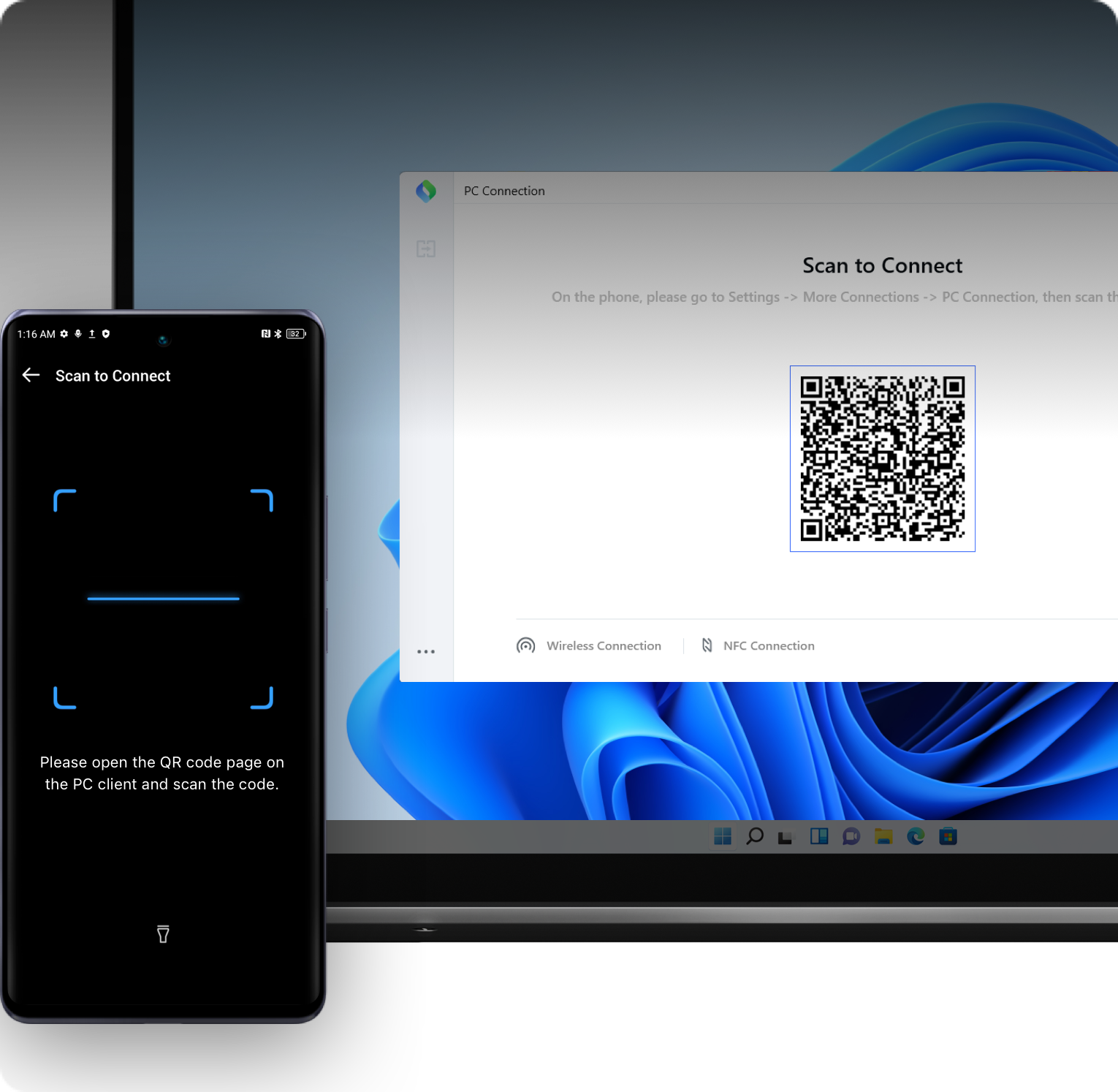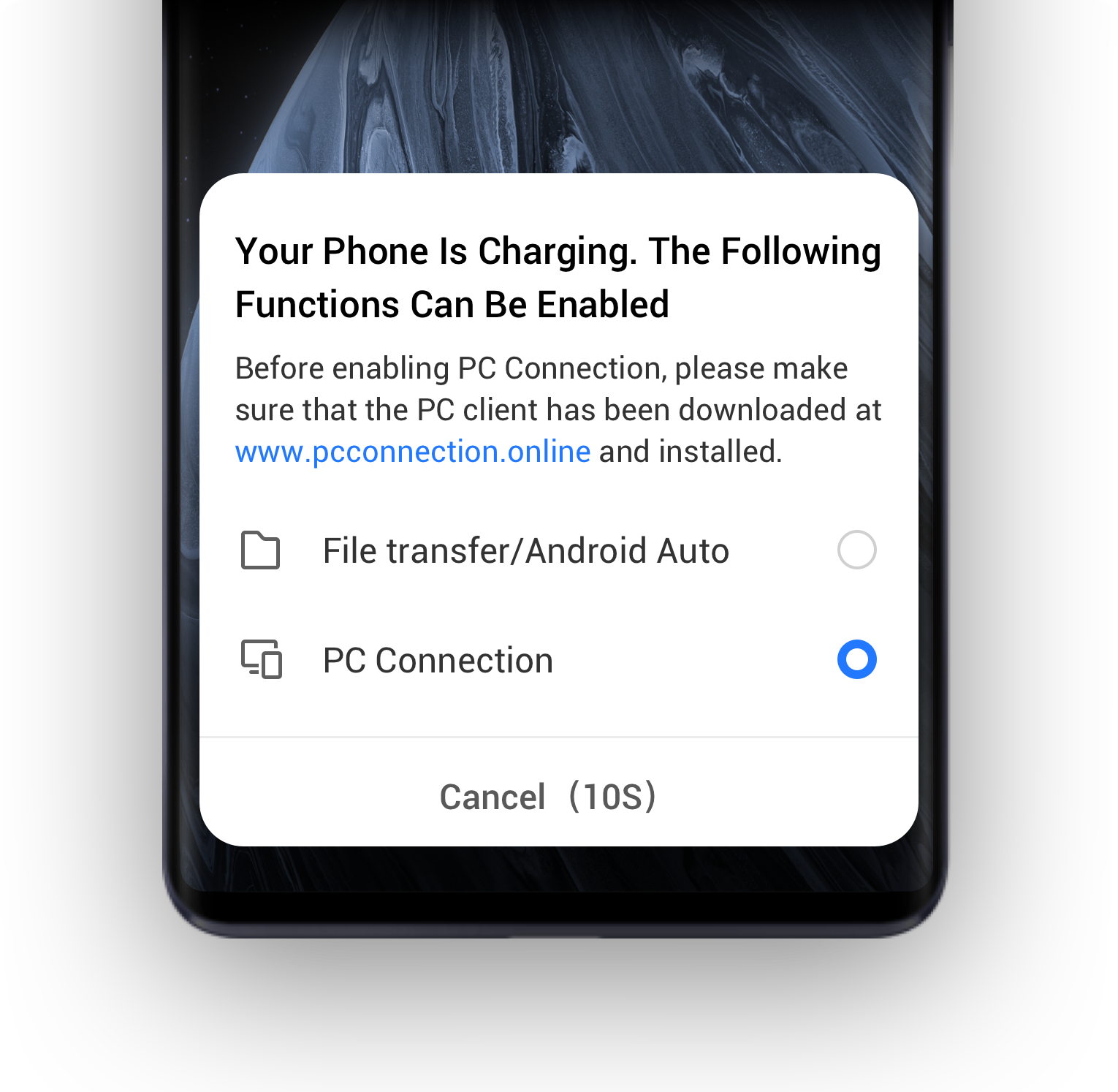Wireless Connection
Open the PC client on your PC.
Swipe down from the top right side of your phone and select PC Connection in Control Center.
Click the phone you want to connect to from the device list on the client.

Scan to Connect
Open the PC client, and click Scan to Connect.
Swipe down from the top right side of your phone to access Control Center, and select Scan QR Code.
Scan the QR code on your PC with your phone to establish connection.

Wired Connection
Connect your phone to your PC with a standard data cable.
Select PC Connection in the pop-up window.
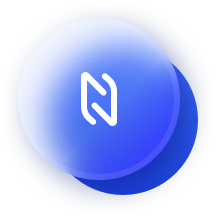
Touch to Connect

Place your phone on the NFC chip of your PC that supports this feature to connect.
Please check whether your phone supports NFC first.
For specific models only, like MegaBook S.